The purpose of this is to explain Vue.js in simple and easy to understand terms. Some objective we will cover are:
- Why Vue.js is in many cases the better tool for for the job.
- Quickly creating a project using the vue-cli.
- Creating new components
- Passing props from one component to another
- Using Vue directives
- Using Vue Events
- Using Vue watchers
Requirements
- Node v8.12+
- NPM v6.4.1+
Necessary Skills
- Basic concept of front end frameworks
- Javascript
- Basic knowledge of ES^
Before we get Started
If you need any assistance the final code for this project is contained on Github.
We will be creating a simple todo app, that lets users mark todos as done which will strikethrough the finished todo. It will also show a list of completed todos.
What is Vue?
Vue is a fast, lightweight, front-end Javascript based framework.
Every Vue app is an instance of of the ViewModel. In plain english it is an object that syncs that data with what we see in the DOM. Doing this, like many other framework allows for a faster web experience.
Vue is unique in that is performs better than many other frameworks including React and angular. Metrics
It does not require a domain specific language, such as JSX.
HTML rendered in templates makes for easy conversion of large scale apps.
Assurances to be non-breaking. Angular backwards compatibility
Getting Started
First we need the handy vue-cli tool which will quickly get us a full vue 3 app.
Let’s install this with the command
Now that we’ve installed our command line tool let’s scaffold our first Vue app.
For now we don’t need to worry about any config options and can just click enter and accept the defaults.
Now let’s take a look at what got scaffolded and run npm run serve to take a look at our app.
Clear and setup
First we’re going to remove some of this starter code. So clear out everything from HelloWorld.vue, the CSS inside App.vue, as well as everything inside the <div> tags.
For now We’ll also seed some initial in our main App.vue component like so:
data(){
return {
todos:[
{ "id": 1, "title": "walk dog", "completed": false },
{ "id": 2, "title": "clean room", "completed": false },
{ "id": 3, "title": "get gas", "completed": false }] } }Render Child Component
Vue-cli already created a parent component for us let’s render it and pass in some data.
Since our component is imported as HelloWorld we can render it inside the <template> tag as <HelloWorld/>.
To pass the todos we created to the component we can use the vue syntax:
<HelloWorld :todos:="todos" />The above says “pass in the data todos [the right side] can call it todos in the child template [the left side]”.
Think: data down, actions up
Now if we add a skeleton to our child component HelloWorld.vue we can we that we have rendered it.
Props: Rendering todos
The todos we created are being passed to the child component but yet received. To do this we use props. Along with passing the data to the child from within the parent we also have to tell the child component to accept the data.
In our child component we will define a props array in our export object:
Now in the <template> tag we can use {{todos}} to render our pass in todos.
You may recognize the handlebars syntax {{ }}. Another advantage of vue is that it takes the best part other languages such as the handlebars or moustache syntax.
Directives: Conditional Rendering
We’ve rendered all todos, but let’s make a list of todos. We’ll do this using directives. The directive we’ll be using is v-for. Let’s refactor our code a bit and it should become clear what our directive will be doing.
In the <template> tag put the following html:
<div id="todo">
<ol>
<li v-for="todo in todos">
{{todo.title}} {{todo.completed}}
</li>
</ol>
</div>When we refresh our app you’ll see that the todos are now listed in order.
The v-for directive iterated through any iterable and each element will be available within the v-for block with the name assigned to it (in this case todo).
Events and passing data
Let’s add a simple remote button to each of our todos as such:
<li v-for="todo in todos"> {{todo}} <button>Done</button></li>Inside our button tag we’re going to add an handler for a click event with @click="handleTodos(todo)". This will fire a method that we have yet to write and pass that method the information from the todo item that was clicked.
Event 2: Methods object and emits
Now that we have a click event that calls a method and passes it data we must write the method that the data will be passed to and handle sending it to the parent component.
At this point you may wonder why we’re passing data to the parent this is because since we defined our todos in the parent doing any changes to the data must be done on that level.
Now let’s define our methods object and our handleTodos method:
methods:{ handleTodos(todo){ } },You can see that I’m passing in a param called todo, this could be named anything, but to keep things semantic we’re going to be calling this param todo.
This handleTodos method will be fired whenever someone clicks our @handleTodos event handler.
Since we have your todo item let’s pass it to our parent component so we can do some logic on it. Inside our handletodo method add this.$emit('doneTodo', todo)
This will pass the event to the parent, along with the todo.
Handling passed actions
In the child component we emitted the data to the parent. We have to now tell the parent to expect the action. In the parent component <App> in the line where the child <HelloWorld> is render lets change it to the following:
<HelloWorld @doneTodo="doneTodo" :todos="todos" />The @doneTodo="doneTodo" will call the doneTodo method we have yet to write in this component and implicitly pass the todo item we emitted from the child component.
Now let’s add the methods object to the App component and the doneTodo method to that.
methods:{
doneTodo(todo){
}
},This now lets us perform some logic on the entire todo object stored in this component.
We can start simple by doing something like:
doneTodo(todo){ todo.completed = !todo.completed }This will simply toggle the completed attribute of our todo.
Vue’s reactivity will handle tracking which todo to alter for us, so no need for complex logic to pull out the correct todo from our todos array.
Now on our page we can see the toggling of the completed todo.
Adding more directives
Now that we can toggle our todos lets add some more logic to our child component <HelloWorld> to make things look a bit better.
We’re going to use the vue class binding directive to add a strikethrough to our completed todos.
In our child component <li> add the following inside the opening tag:
:class="{'strikethrough':todo.completed}"This will apply a class strikethrough if the completed attribute for a todo element evaluates to true. Let’s inspect this in the DOM to verify.
Now in our <style> tag lets add <style scoped> to prevent our CSS from leaking to other components, and set and attribute to the strikethrough class:
.strikethrough{ text-decoration: line-through; }Computeds
Being able to perform complex logic on data is key, but we want to keep this logic out of our template because it can quickly become unwieldy.
Let’s display a list of all the todos that we have completed. (Typically we would create another component to render this but for ease we’re doing to do it in our App component).
Let’s define a computed object and put some code in it to render our completed todos:
computed:{
todosDone(){
return this.todos.filter(x => x.completed)
}
},Note: all computeds must end with a return
What does the method above do:
- filters the
todosobject define on the component - returns the result of the filter as
todosDonewhich can be accessed anywhere in the current component.
Now that we have defined our done todos, let’s render it by adding {{todosDone}} inside our App template.
Now we’re rendering our todos.
On your own: Try to render the completed todos as a list instead of an object.
Watchers
Watchers in vue give us the ability to perform some logic after a piece of data we are observing or “watching” has changed. In our case we want to display to the user everytime a they have completed a todo.
First we need to define a watcher object and tell it what to watch, in our App component:
watch:{
todosDone(){
}
},This tells Vue to look for any changes in our todo todosDone object.
You may note that todosDone is a computed, you can watch for computeds, props, data and other more complex items which we will not cover
In our todosDone watcher method we want to do this:
this.todoChange = true
setTimeout(()=>{ this.todoChange = false }, 2000)and in our data we want to add the line:
What is happening here?
- Everytime the
todosDonedata is changed we fire our watcher. - We created a boolean data attribute called
todoChangeand set its default state to false. - When our watcher method gets fired we set
todoChangeto true, then 2000 milliseconds later we set it back to false.
As of now we cannot see anything happening in our app so let’s make use of this new data attribute and watcher we just created by add the following to our template:
<h2 v-if="todoChange">Todo Has changed</h2>You’ll notice we used the v-if directive. The v-if directive will only render the element if the condition inside the quotes evaluates to true.
Wrap Up
We have successfully learned the basic concepts of Vue.
- Watchers
- Events
- Directives
- Props
- Components
For further information and resources check out Vue.js
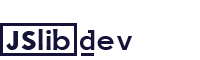
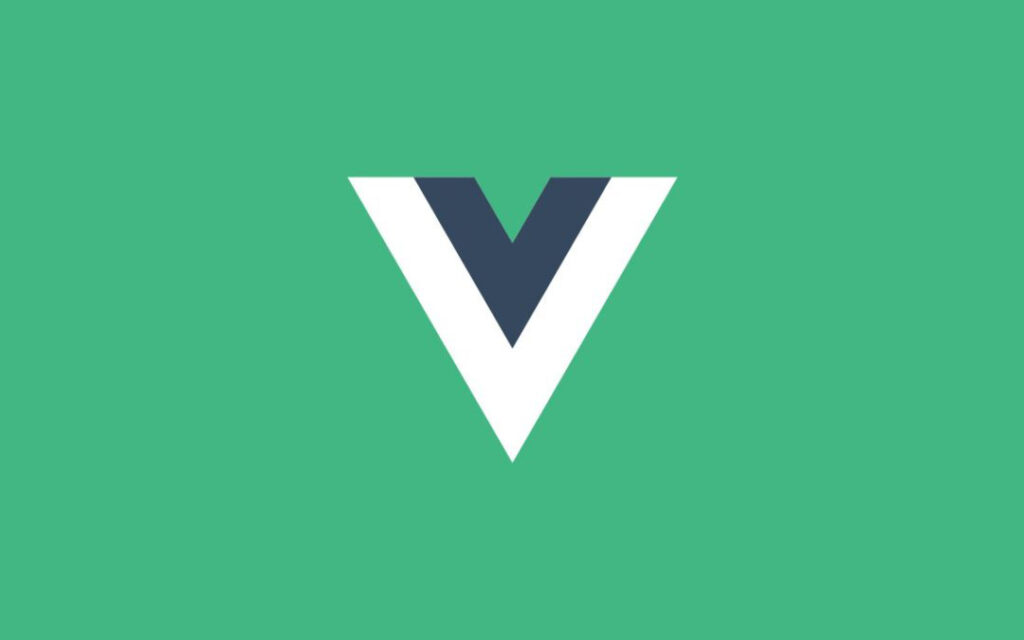

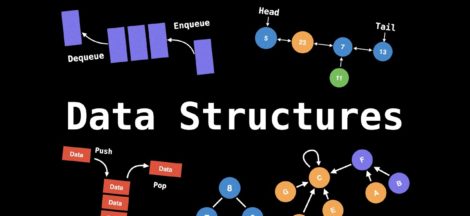
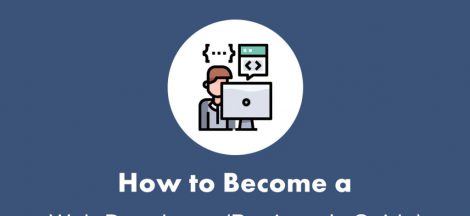
 Big O Notation
Big O Notation